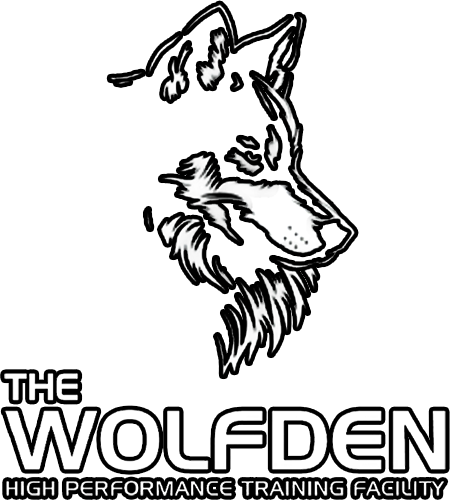Crossbar Account Tips and Tricks
Setting Up Your Crossbar Account
To create a Crossbar account, the following tips will help ensure you can easily get started!
Create Your Account
- Click "Sign Up" that will show at the top left of the site over your organization's logo.
- Enter the email address and password you'd like to set up for your account.
- A verification email will be sent to the email you enter to activate the Crossbar account.
- Once you have verified the account, you'll be able to enter your name and phone number to complete your account set up.
Adding A Participant (You)
After you complete your account setup, you'll be prompted to add a Participant/Player/Coach (You) to your account.
Your Account Menu
When logged into your account on your organization's website, you'll see the following options when you choose "Account."
Participants: Allows you to add participants (players) that will be associated with the account, as well as edit details for those participants.
Teams: This tab shows your assigned teams. Clicking on the team will take you to the team page.
Volunteer: Here you can sign up for volunteer events your organization has added, if they exist.
Billing: The Billing section of your Account allows you to view your balances/payments and update your payment methods on file.
Settings: Here you can update your account name, phone number, email address and password.
Notifications: Sets email notifications for games and practices. Ensure you have these selected to receive all communications from your organization.
Change Email or Password
- Log on to the website using your email address and password.
- Click on the DASHBOARD link in the upper left hand corner.
- Click on the PROFILE link on the left hand side
- Page down past the name and phone numbers field until you get to the password or email sections, update the info, and click on save.
- NOTE: Any new email address will require that you verify the email address, so watch for the verification email and follow the instructions. Otherwise your account may get stuck in limbo and require help from Crossbar to fix it.
Troubleshooting
TROUBLESHOOTING
- Log on to the website using your email address and password.
- Click on the DASHBOARD link in the upper left hand corner.
- Click on the PROFILE link on the left hand side
- Page down past the name and phone numbers field until you get to the password or email sections, update the info, and click on save.
- NOTE: Any new email address will require that you verify the email address, so watch for the verification email and follow the instructions. Otherwise your account may get stuck in limbo and require help from Crossbar to fix it.
If you have any questions about booking as public member or as a Roma affiliate, please reach out to wolfden@romasoccer.com
Viewing the Schedule
Click on "Schedule" and then click "Club" to view the booked timeslots in a Month calendar view.
Oops!
You have unsaved elements
Please save or cancel the pending changes to the elements within your page and then try saving again.